A lot of people ask me, especially around Christmas, whether they should buy a Wacom tablet or an iPad for their friend or family member. This lucky gift getter is usually interested in art, but it isn’t their full-time job. When funds are limited, choices must be made.
First, I admit I have both and use them for work almost every day, but they both have things they do better than the other. That’s what I want to cover here. Also, this year the discussion isn’t binary.
iPad:
- It is portable and cordless. I don’t even need a table. No separate computer needed, while a Wacom is normally plugged into a computer.
- It feels like a notebook in size and weight. Some apps are even made to look like notebooks. I do recommend a stylus for comfort. A good stylus will NOT be cheap.
- A stylus isn’t required. I can give an iPad to a kid and let them finger paint and doodle safely.
- There are painting/drawing apps that are pro level apps. Procreate is the best I’ve found for big projects, and Adobe Sketch is great for getting started.
- The iPad is practically a full computer, though most people still finish projects (texture and such) on a full computer anyway.
 Wacom tablet (presumed with a laptop for travel):
Wacom tablet (presumed with a laptop for travel):
- The cost starts at under $100.
- This is a pro-level tool that most designers use.
- It offers more precise control when drawing – pressure and pen tilt sensitivity are better than the iPad.
- The tip of the pen is more precise and feels a little more natural.
- You are working in your program of your choice, like Photoshop. No need to export, or save to the cloud to get files into Photoshop.
- Battery life is only limited to the computer connection, unless using a wireless version.
BIGGEST DIFFERENCE to the artist:
With a regular Wacom tablet, or a mouse, you are drawing with your hand while looking at a screen in another direction. The disconnect between the act of drawing and the finished product on the screen can be difficult. The big plus of drawing on an iPad is that you are looking at what you are drawing while you draw.
Wacom Cintiq Companion blends the two
The Cintiq Companion is like an iPad that has sensitivity like a wacom tablet, sorta. The screen size and cost is similar to an iPad Pro, though the OS is very different. For some, it represents the best of both worlds. If you have the budget, this might be a good option. I recommend you try it out first.
If you already have an iPad, there are options.
Wacom makes a pressure sensitive Wacom Stylus for the iPad. It comes with multiple tips and a case to carry it for less than $100. I have used the original version and it works quite well. Apple also recently came out with the Apple Pencil, a pressure sensitive stylus. The iPad will never be as sensitive as the Wacom tablet, but depending on what you draw, that might not be a big deal.
So, how do I reply when Christmas shoppers ask me what to buy?
Here are a few possible use cases people have asked me about:
Kids who like to draw (age 1-15) – Get them an iPad, maybe an iPad mini, and a sturdy, age appropriate case to keep it in. There are ‘learn to draw’ apps and coloring books for the iPad to get them started. Buy them a $10 stylus if they’re over 12. There are learning apps for every age, so they’ll likely use it for more than drawing.
Senior High/College students who want to get into design/photography – Get them a basic Wacom and a paper notebook to start. Their projects may have moved beyond what an iPad can handle and they’ll need to learn the tools of the trade, the earlier the better. For graduation, possibly a Cintiq Companion? Or, a Cintiq? A kid can dream.
Husband/wife who is a pro – All of the above! Honestly. Whatever they don’t have from the list above will likely be welcome. *nudge nudge*