The new iPad is big in the news this week. People use their iPad for design, photo editing, notes, ideas and social media. For some, it is practically attached at the hand. Shame if something happened to it…
You need to make a backup.
Let’s say something happens to your device, or you get a new one later. Apple will remember what apps you purchased, but that’s it. All your apps will have to be re-added to the new device. All your settings and accounts will have to be reconnected. iTunes can backup your settings, accounts, apps, notes taken with the default Notes app, and some third party content. All content is saved to your computer, so no cloud/internet is required. I created a video below to help with this process, but you’ll want to download/update iTunes (free) first.
Once the backup is complete, getting a new device is easy. All you have to do is plug the new device into your computer and select “restore from backup” in iTunes. All the old settings/content will be added to your new device and you’ll have almost no downtime. I’ve done this multiple times with no problems.
Updates
AFTER you’ve made a backup, check for iOS updates. The iOS is the operating system of your device. Oddly enough, even new iPads don’t always have the latest iOS out of the box. If you’ve had your device for over a year, you definitely need to update. My second video will help you check if an update is available and start the update if needed.
Once you’ve updated, use the device normally for a few days. If there are problems, you can always “restore from backup” back to the previous iOS and wait for later updates that will fix the problem. Once you’ve made sure there are no problems, do another backup to make sure the newest version is part of the latest backup.
NOTE: These videos work equally well for iPhones and the iPod Touch. Since phones get dropped/updated more frequently than iPads, it is even more important to back them up.